Frequently asked questions
Delivery
Delivery
Set my delivery address
Your contact, delivery, and billing information may be different.
- From your account
You can manage your different addresses in the “My addresses” tab within your account.
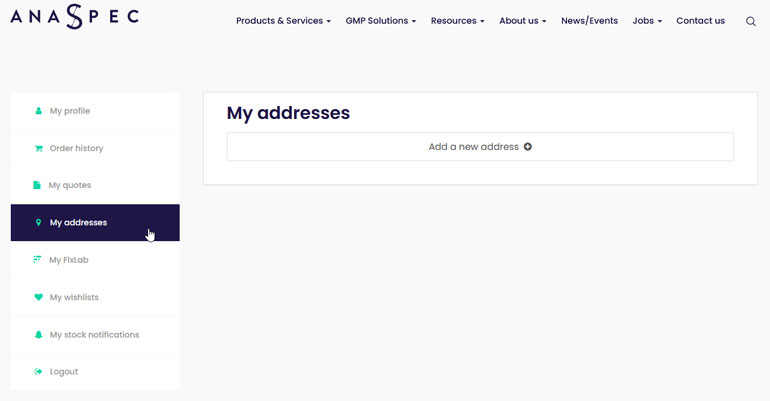
Simply add a new address by clicking on the “Add a new address” option .
You have now to fill all the requested fields and save your address.
Tick the box “default” if you want to preselect this address for your future order.
In the “Address type” field, don’t forget to precise if this new address is a billing, a delivery address, or both.
You can add as many addresses as needed, modify it or delete it .
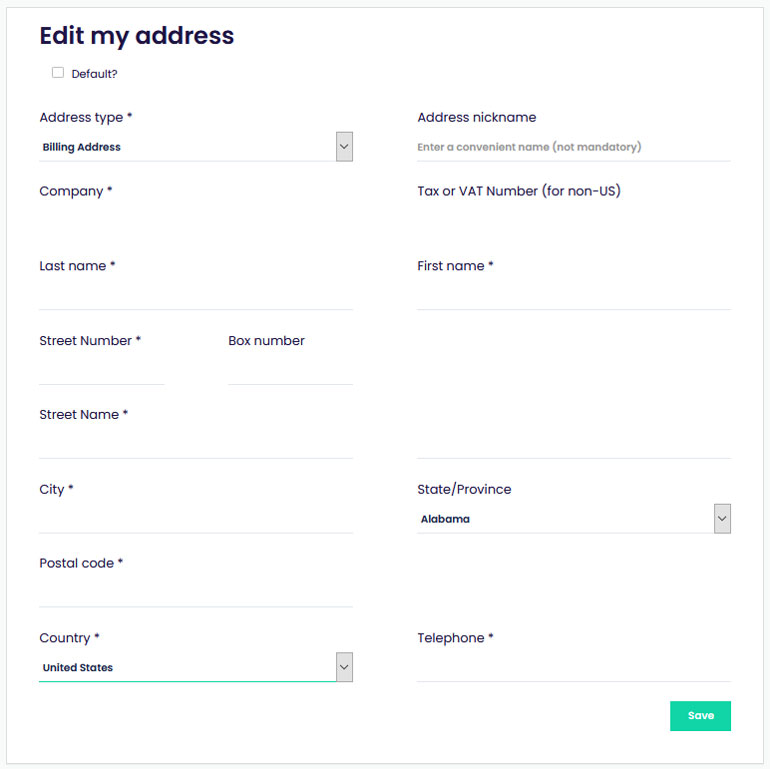
- During the checkout process
You can also add a new delivery address during the checkout.
Click on the button “Add a new address” and complete your new address details in the pop-up window.
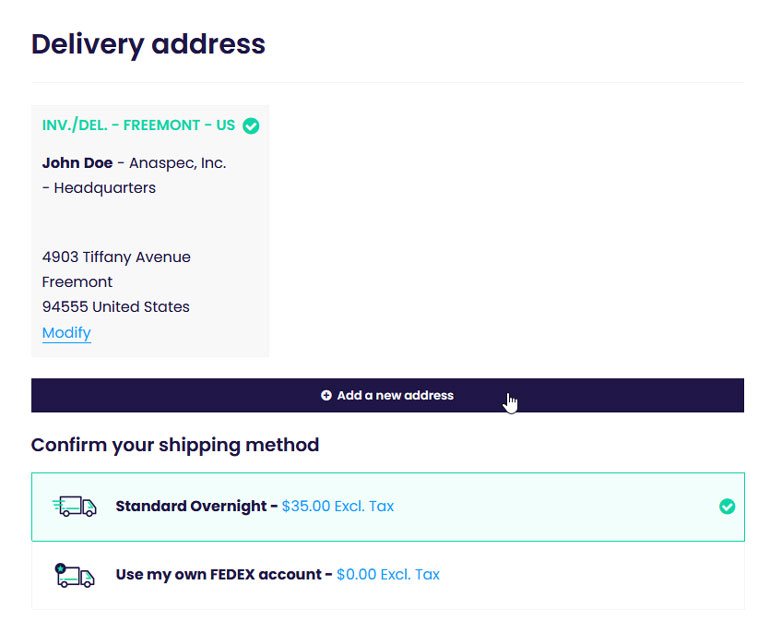
Delivery options
Once you have placed your order and want to proceed to check out, you have to fill in the information related to the shipping to estimate the times and costs.
Acces to your shopping cart by putting your mouse over the cart icon in the top navigation menu, and fill in the “Get cost estimate” section.
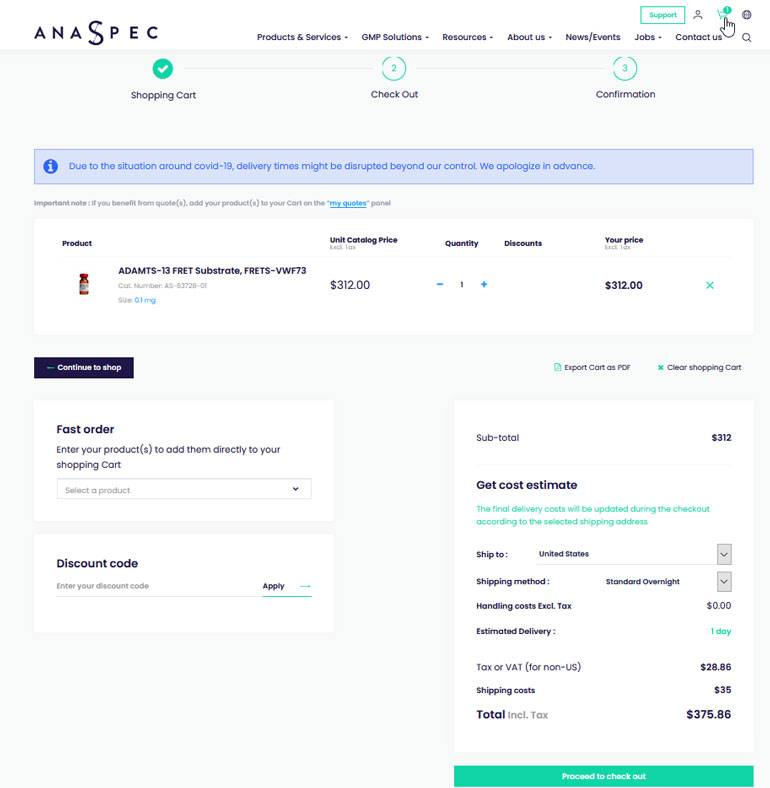
Choose your “Country of delivery” in the scrolling menu.
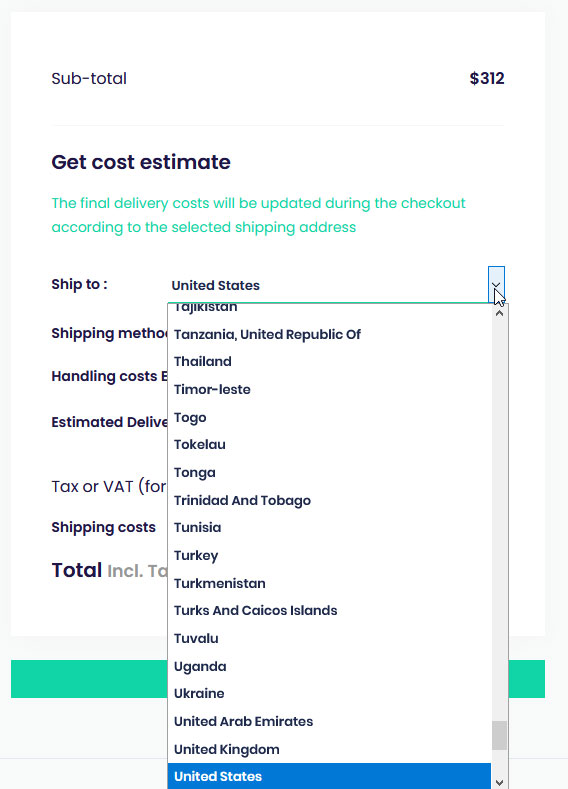
Then, choose your method of “Delivery”.
The “Standard Overnight” option is automatically selected but, if you wish, you can also use your own Fedex Transporter (please refer to the next question of this FAQ).
Click on “Proceed to check out”.
The final shipping costs will be updated during the checkout according to the selected shipping address.
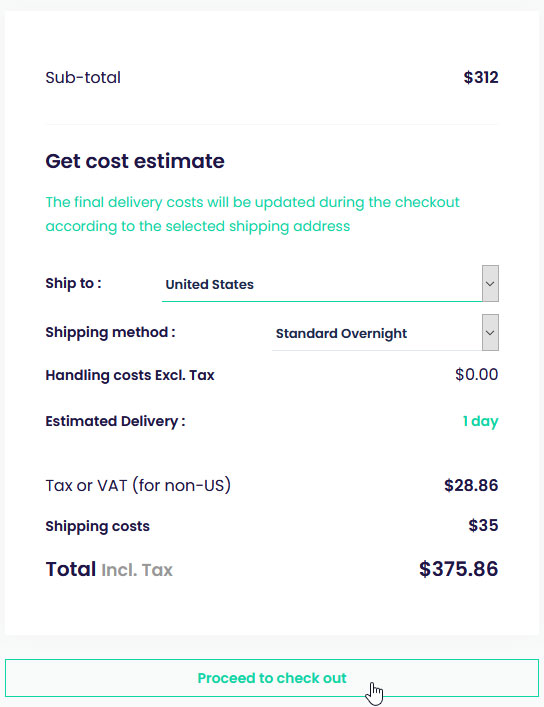
On the next page, enter your “shipping address”.
You can modify an existing address or add a new one.
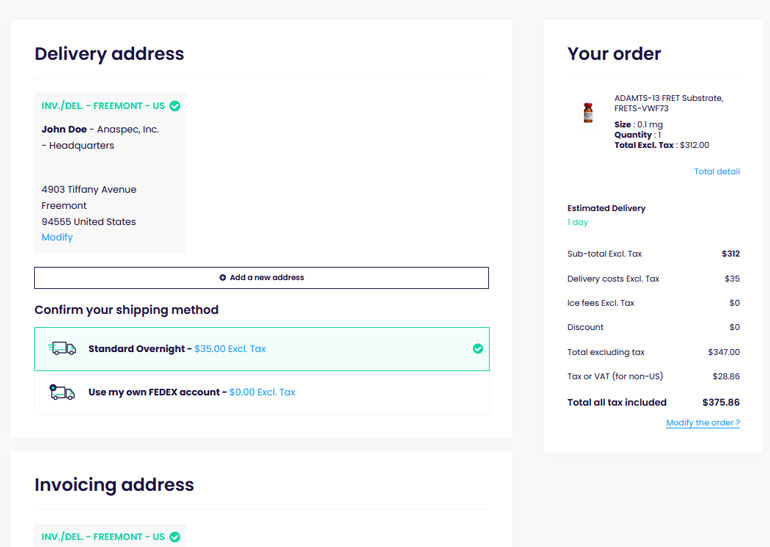
Check if all information you filled in previously is correct and follow the next steps until payment.
Use my own transporter
To have the opportunity to provide your own shipping agent, go to your shopping cart and choose your method of “Delivery” in the "Get cost estimate" section.
Click on “Use my own Fedex account” in the scrolling menu.
Enter the transporter reference.
Then, click on “Proceed to check out”.
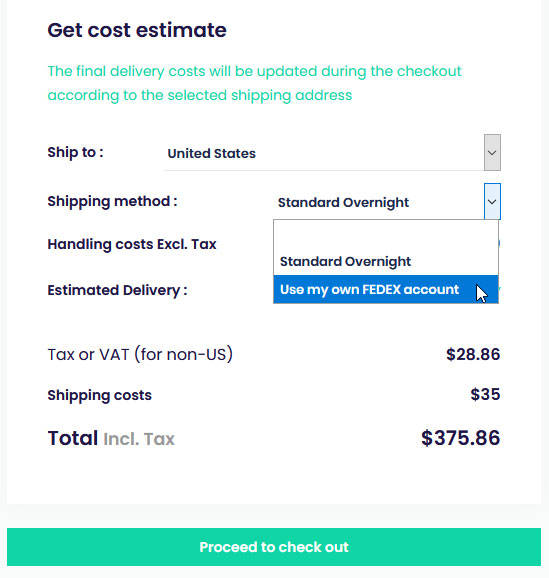
On the next page, enter your “Delivery address”, check if all information you filled in previously is correct and follow the next steps until payment.
Track my order status
To track your order status, go to your account area by putting your mouse over the person icon in the main navigation menu, and click on the “Order history” button.
![]()
You can see a summary of all your orders including the number of the order, order date, order amount, order status, payment status, and delivery status.
To see more information about your delivery, click on the tracking number of your order and you will be redirected to the shipping agent website with all the delivery details.
![]()
Find below a description of the different order, payment and delivery status:
| Status type : | Status : | Description : |
| Order status | Pending | Your order has been well received and our team are busy preparing it |
| Order status | Shipped | Your order has been given to our shipping agent |
| Payment status | Pending | Your payment is still under review |
| Payment status | Paid | Your payment has been well received |
| Delivery status | Not delivered | Your order is still being processing internally |
| Delivery status | Track your order | Your order has been given to our shipping agent. You can track it by clicking on the tracking number |