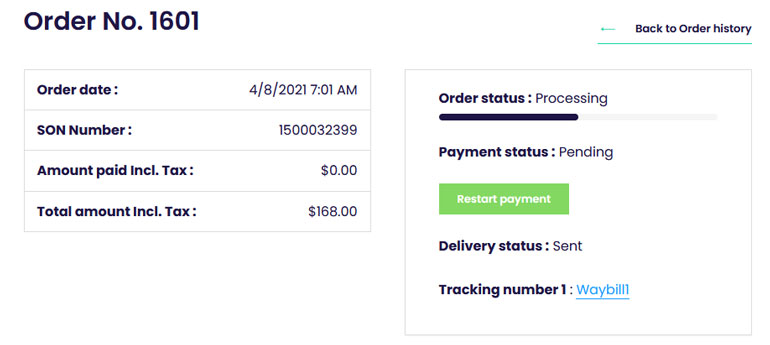Frequently asked questions
Order
Order
Find my products
They are different ways to find your products:
- By using the search tools:
Type the requested product or description and find them directly on our all product page, select the desired product and add them to the cart (by the product page or the Quickview option)
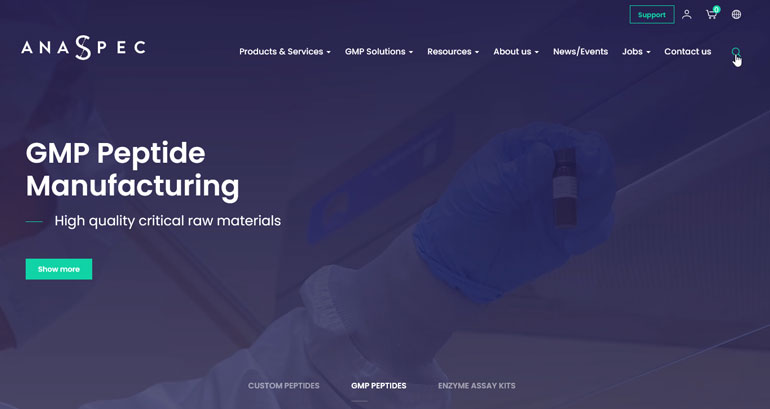
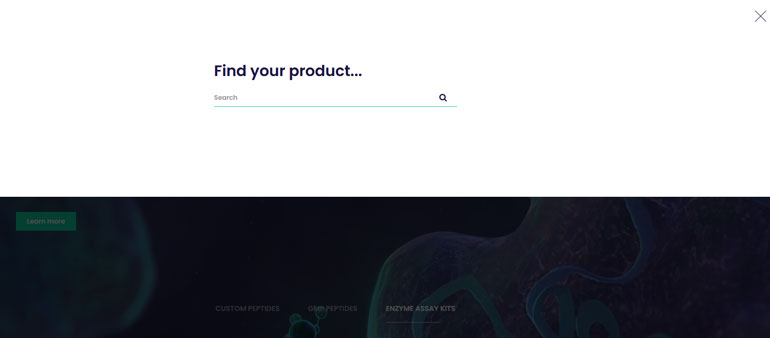
- By using the all catalog products page:
Access the catalog product page by clicking on the “Products” link in the main navigation menu.
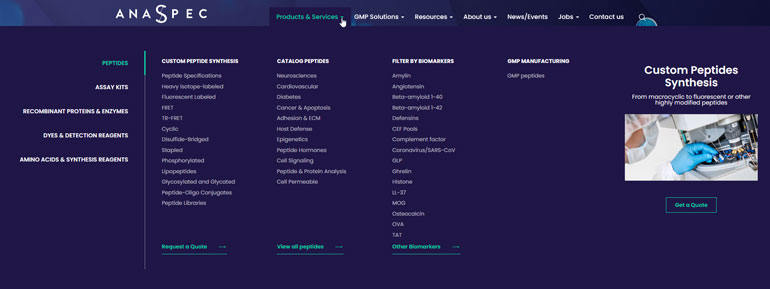
Precise your search with the help of the different filters present on the left side
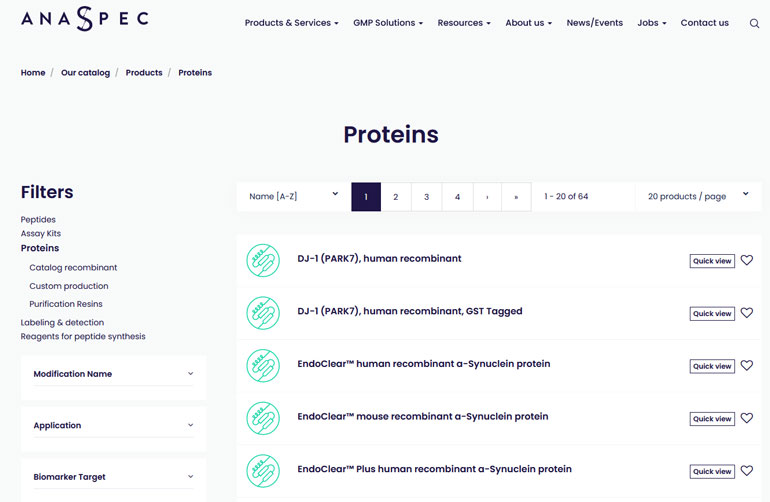
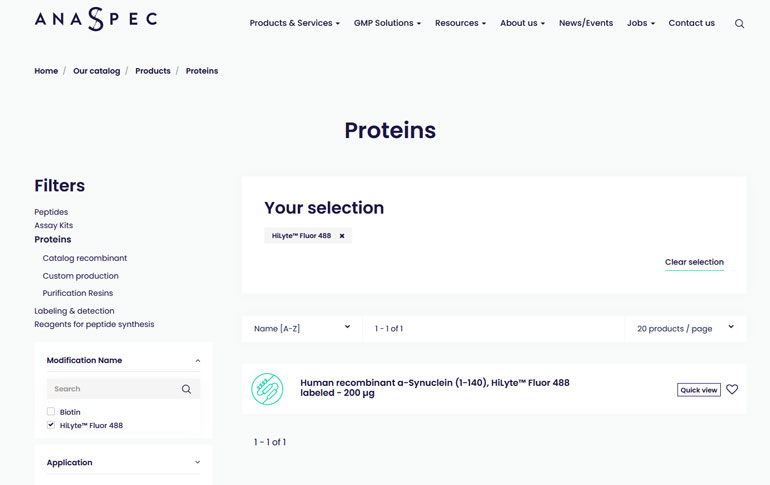
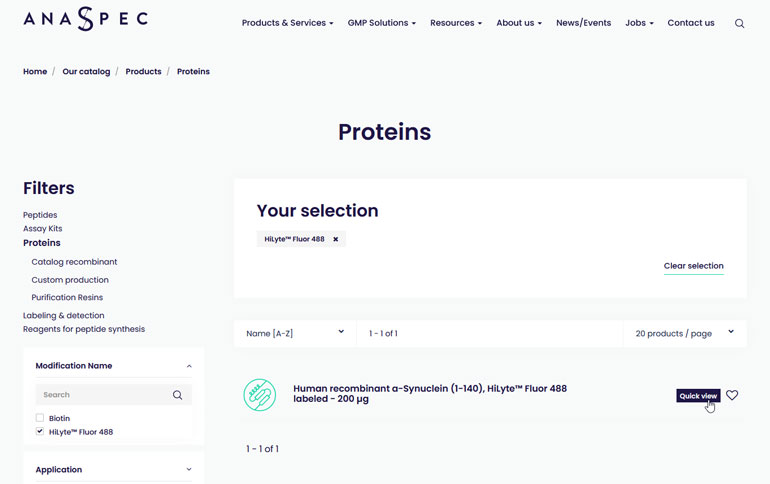
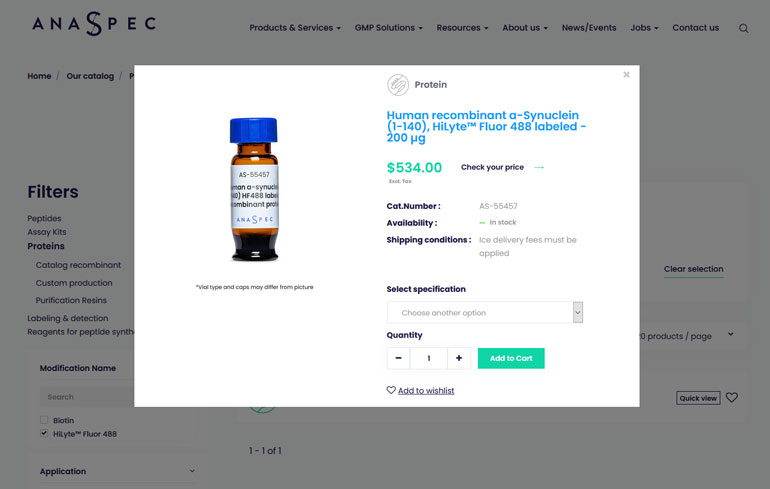
- With the Fast order:
Directly in the cart, in the fast order box, search the desired product, click on it and it will be automatically added to your cart.
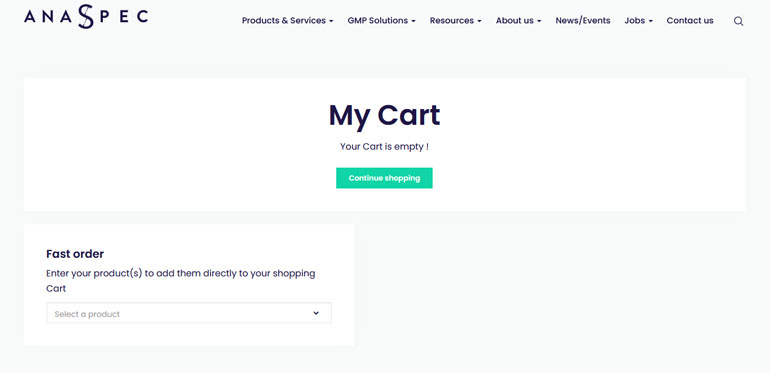
- Through My quotes:
Add the products directly from your quotes if you benefit from a dedicated offer.
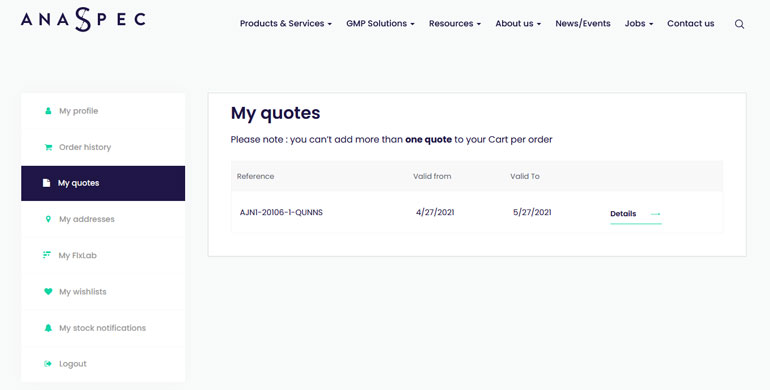
Place an order
-
- Add your product to your cart
You can add a product to your cart from various way:
- From our catalog product page and the “quick view” option

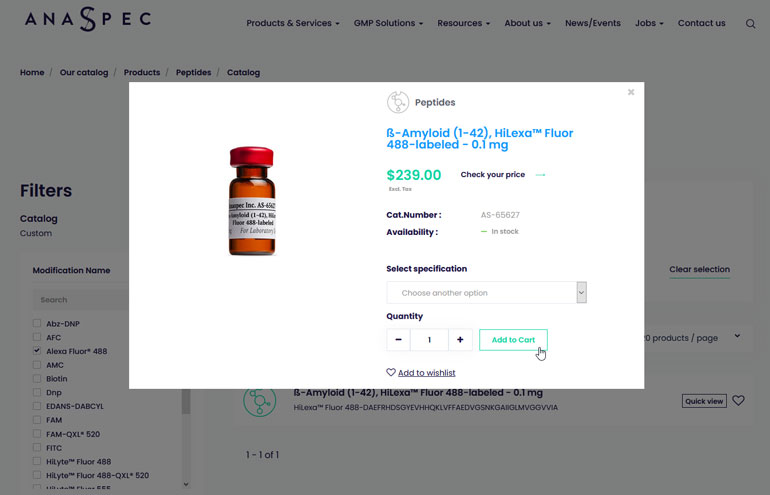
- From the product page
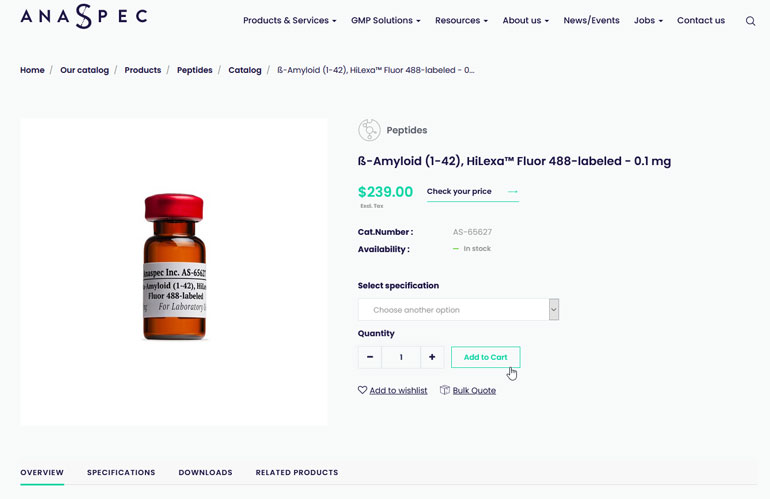
- From the fast order available in your cart
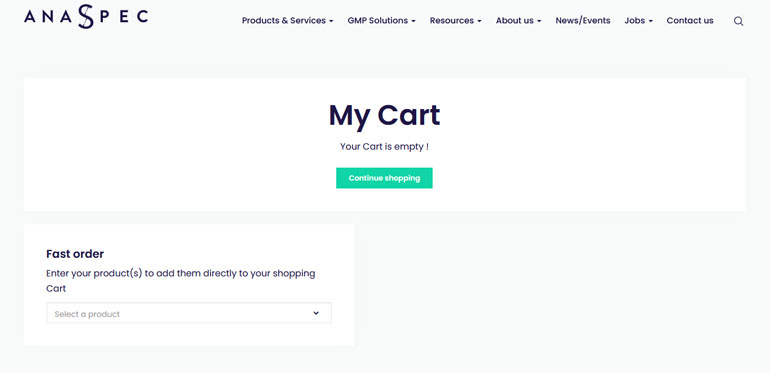
- From our catalog product page and the “quick view” option
- Add your product to your cart
- Go to your cart
Once all your products added to your cart, go to your shopping cart quickly by clicking on the cart icon in the main navigation menu.
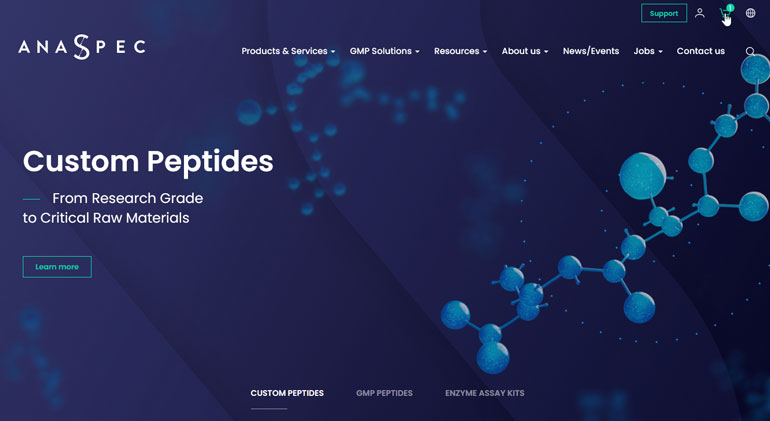
You can go to your cart by clicking on the “View cart” button or you can directly pass your order by clicking on the “Proceed to checkout” button.
If you select the first option, you will be able to see all your cart details and get a first estimation of your shipping costs depending on your country of delivery and your delivery method. The final delivery costs will be updated during the checkout process according to the selected delivery address.
Please note, at this step, you can also:
- Export your cart as PDF to save a PDF version of your cart
- Clear your shopping cart to delete all your product added
- Update your cart to be sure your prices have been applied
- Continue your purchases to return to the website home page
- Enter a coupon code to benefit from a promotional offer
- Proceed to checkout
If you select “Proceed to checkout”, you will then find a summary of your cart on your right. You have now to define your delivery address, your delivery method, your billing information, your payment method, your PO number, and accept our general terms and conditions of sale.
- Select your delivery address
Choose directly in your address book your delivery address. If necessary, you can add a new one by clicking on the “add a new address” button.
- Select the delivery method
Select your delivery method preferred: standard overnight or Use my own Fedex account, just enter the reference of the transporter.
For more information about the shipping methods, visit our dedicated page to the shipping conditions ; or refer to the FAQ question “Delivery methods”.
- Select your billing address
Choose directly in your address book your billing address. If necessary, you can add a new one by clicking on the “add a new address” button.
If you benefit from a VAT exemption, please check the VAT exemption box and upload your certificate.
- Select your payment method
Choose your preferred payment method from the following available: Purchase order, Credit card, Paypal or My FlxLab.
- Enter your purchase order number
Please refer to your purchase service to know your purchase order number (PO number).
- Accept the general conditions of sales
Check the box “I accept the general terms and conditions of sale ”.
- Place the order
Click on the “Place the order” button to finalize your order.
Fast order
The "Fast Order" allows you to search a product reference or a product name and add it directly to your cart.
Go to your cart by clicking on the cart icon in the main navigation menu.
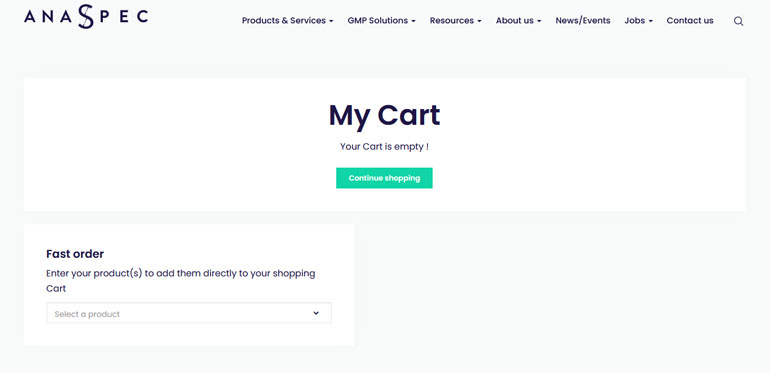
Enter the product reference or the product name you are looking for in the search box “Select a product”, and a list of related products will appear.
Just click on the desired product and it will be automatically added to your cart.
You will then be able to modify the needed quantity directly in your cart.
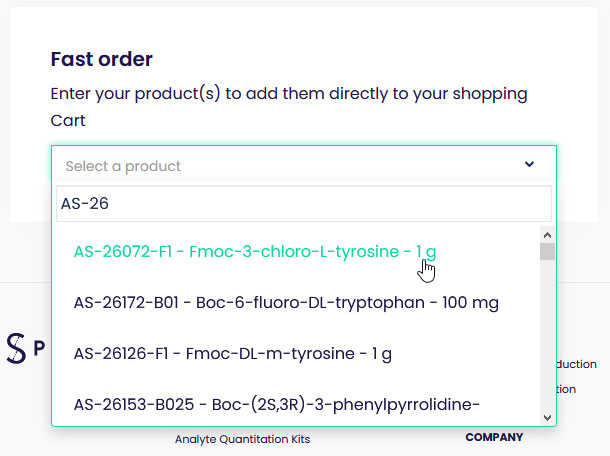
Order Confirmation
After placing your order, you will be redirected to the confirmation page with a summary of your order.
You will also receive an order confirmation by e-mail, a few minutes after, including all your order details.
See my personal quotes
You can find your personal quotes in “My quotes” tab within your account.
- Click on the person icon in the top navigation menu and on the “My quotes” tab.
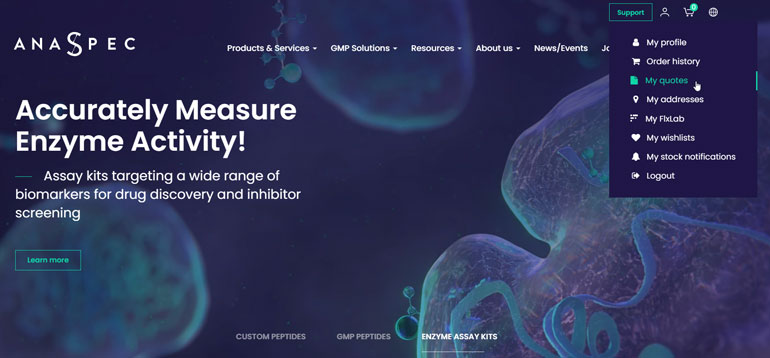
- Or within your account area, click on the “My quotes” tab.
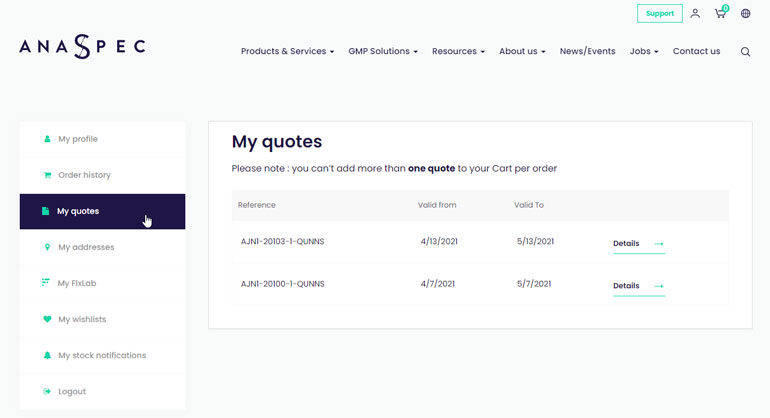
Order a personal quote
You can easily order your quotes from your account, in “My quotes” tab.
Select the desired quote. You will see the details of the available products. You can add one item by one item or send all items directly to the cart.
Please note that you can’t add more than one quote to your cart per order and you have to go through this process to benefit the price from your quote.
See my order history
Your order history is available in your account, on the left navigation menu or directly from the main navigation menu by putting your mouse over the person icon.
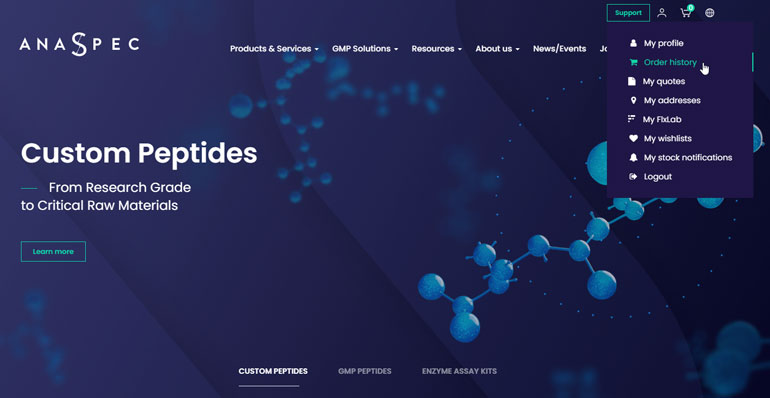
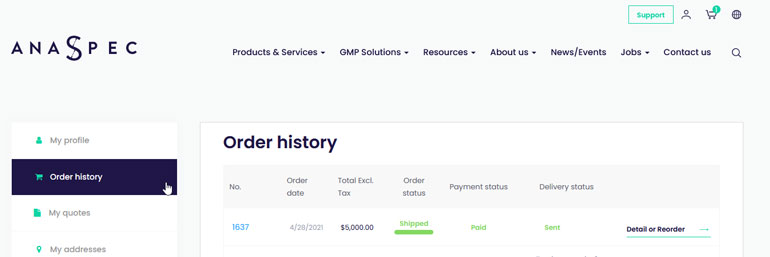
In your “Order history” section, you can view all your order summary: order number, and order SON number, order date, order amount, order, payment and delivery status with your tracking number.
You can also have a complete detailed view of your order and/or reorder some of your previously ordered products by clicking on the “Detail or Reorder” button.
From this detailed view, you will also be able to track your order on the shipping agent website if you click on the order tracking number.